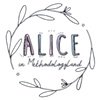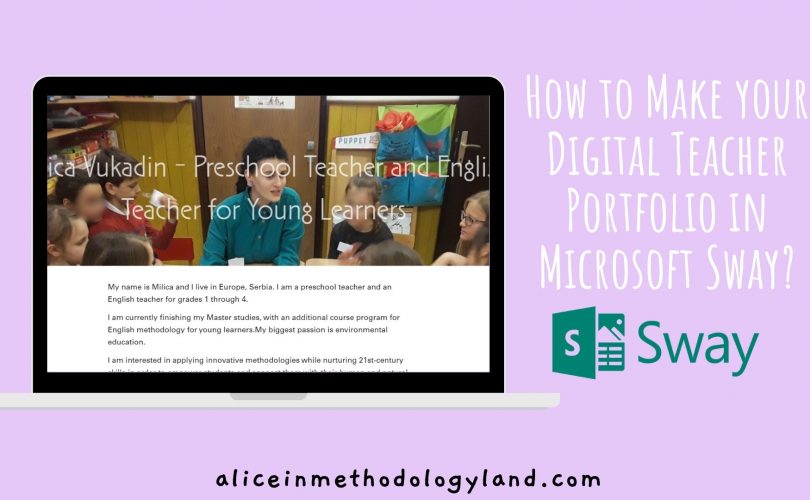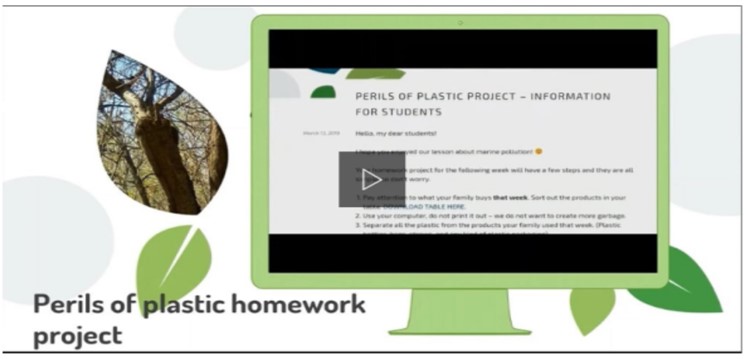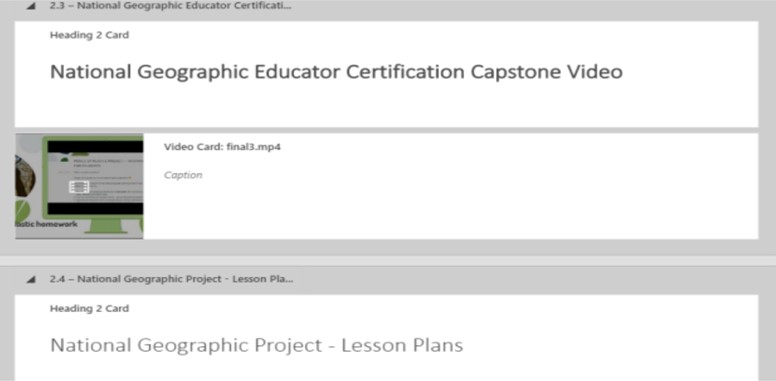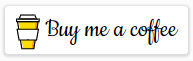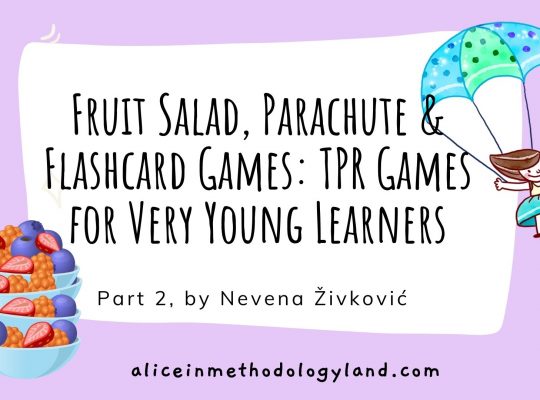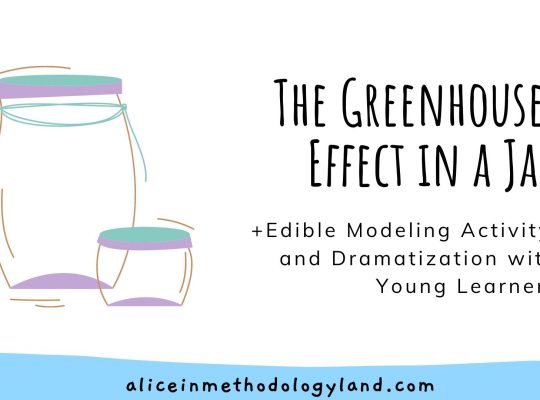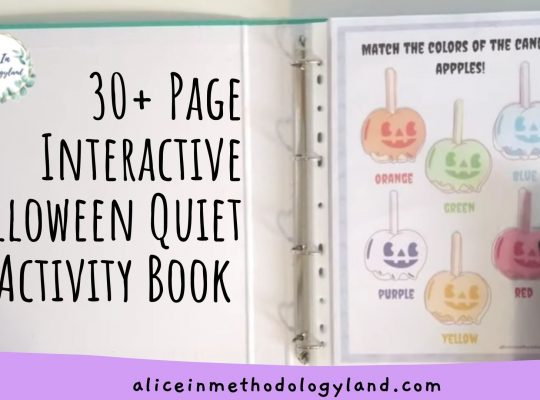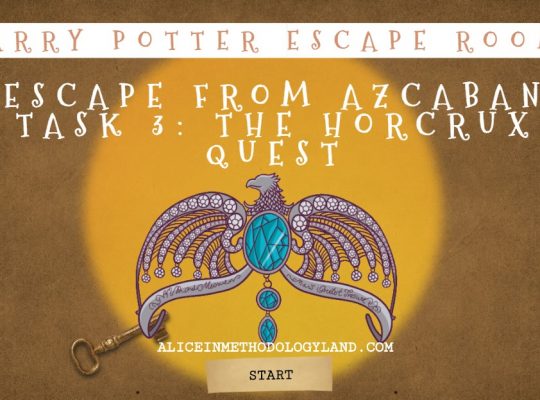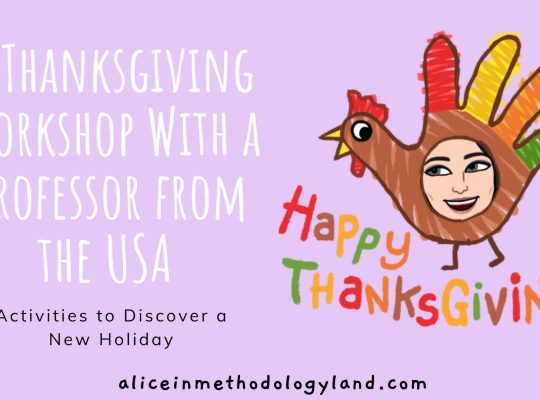Hello, my dear colleagues! This post will probably be nothing new for some of you, but it may be fascinating for some other teachers. I will show you how to make a digital teacher portfolio step-by-step using Microsoft Sway.
Why Microsoft Sway?
It can be pretty hard to build a nice portfolio, and many teachers are not web designers. So I decided to make a portfolio in Sway before I even had my own website – the editor is easy to use, and you can share your link in no time. The design is sleek, and after adding your photos, it can look very professional.
Steps to building your portfolio in less than 30 minutes
1. Go to SWAY – you need to be logged into your Google Chrome account, nothing more.
2. Select a template you like. If you wish, you can also start from scratch. However, I recommend that you use a template if you are just starting. It may be much easier.
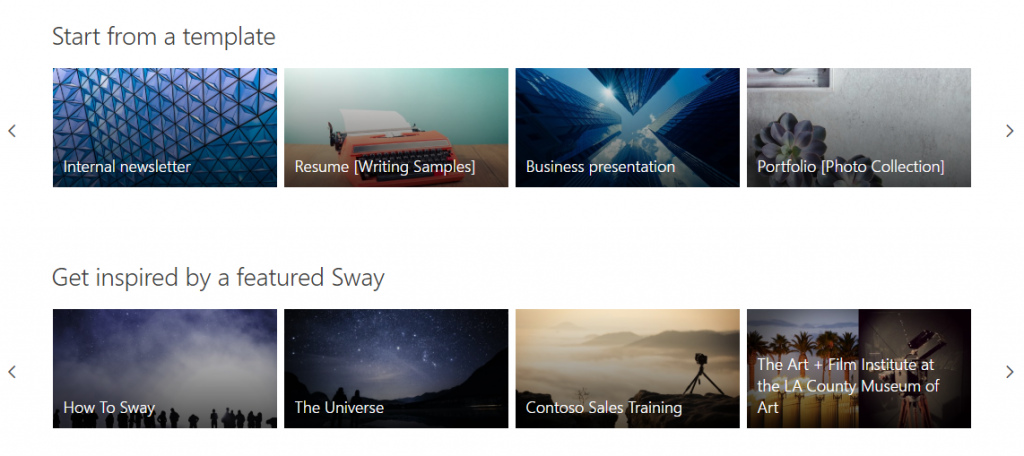
Also, you can customize your Sway – use custom colors, typography, and textures.
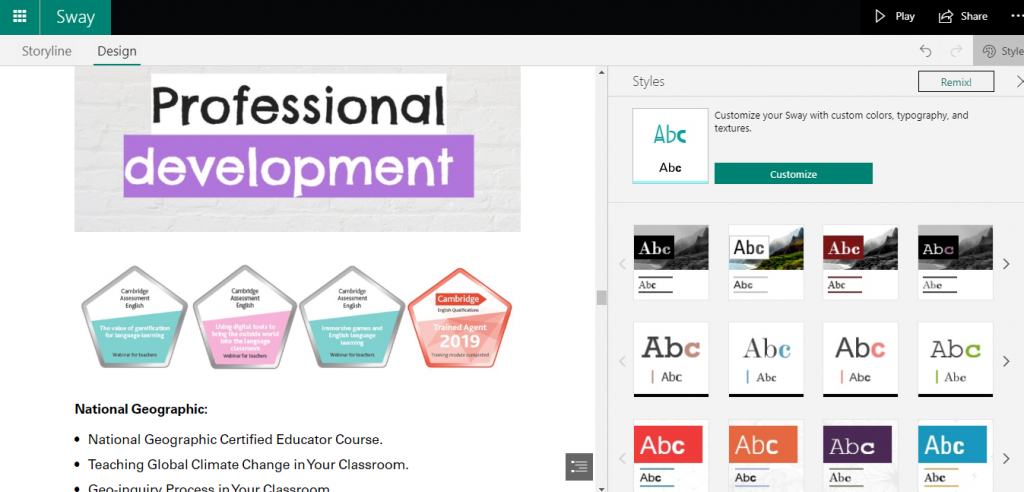
When you select a template, start with a header that clearly communicates your title and name.
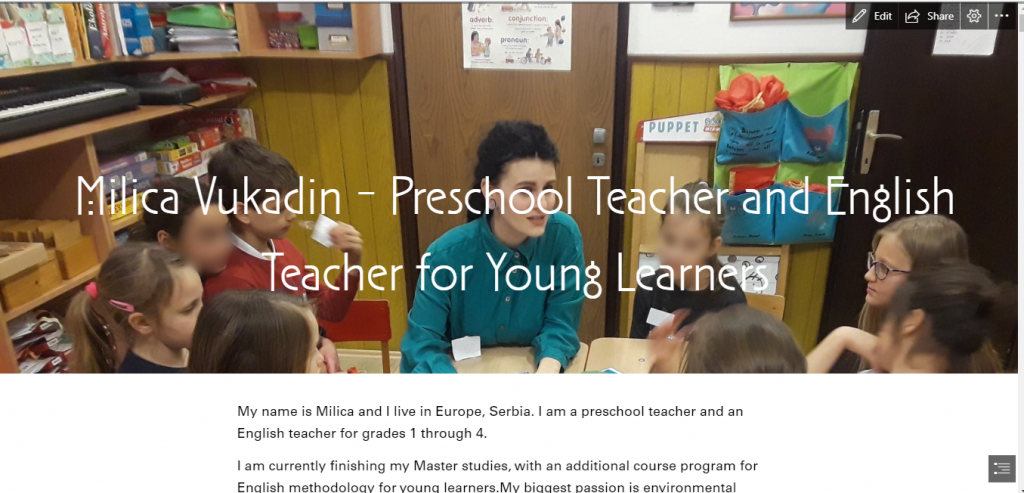
3. Get familiar with the basic blocks. Sway works by clicking the + and dropping blocks in your editor. You can embed media or upload media. You can add different text types or use the group option, which allows you to stack photos or make a slideshow.
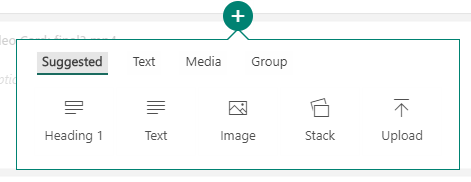
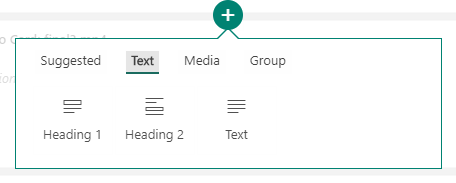
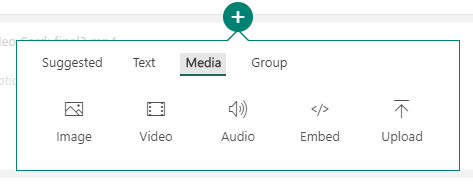
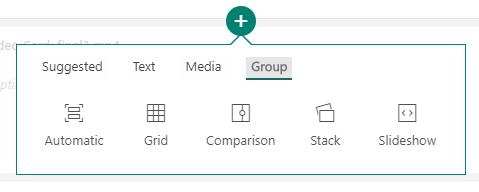
4. Start adding blocks, uploading photos, and writing your information. When adding blocks, think of it as a CV, but only in a more interactive format. Separate your blocks by content: basic information, education, work experience, professional development, articles you wrote, and conferences you presented at. Add a gallery at the end.
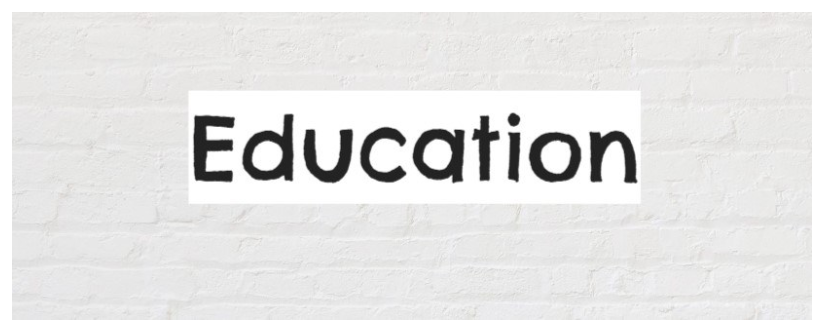
Don’t forget to set the size of your cover photo in the top right corner.

5. You can add a document or a pdf. The document is embedded, and you can scroll through it easily.
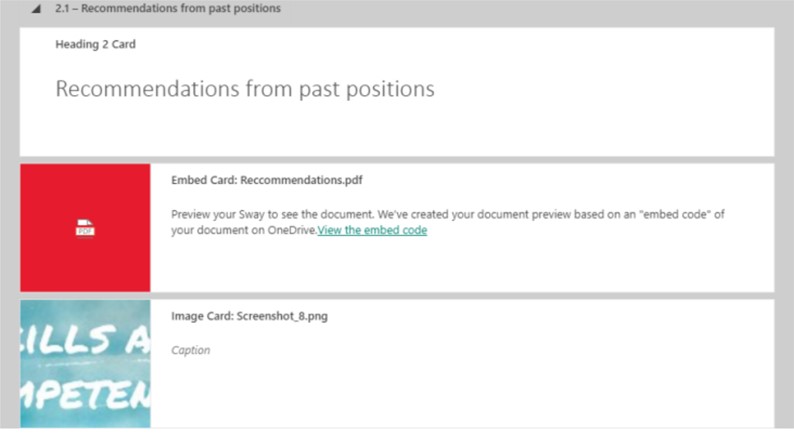
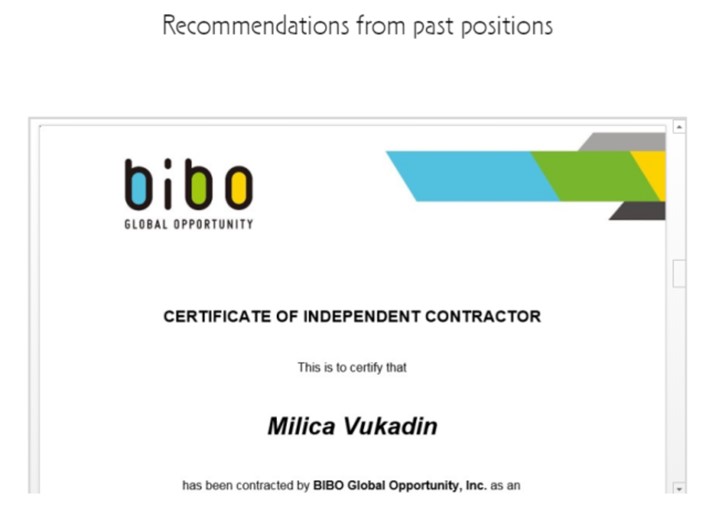
The media part
6. Add a block with a video. The video looks amazing, and it can be played automatically or on click.
7. Add a beautiful stack of photos. Click on them to see the photo animation. The photos will appear one by one as you click. You can set the size of all of your photos in the top right corner.

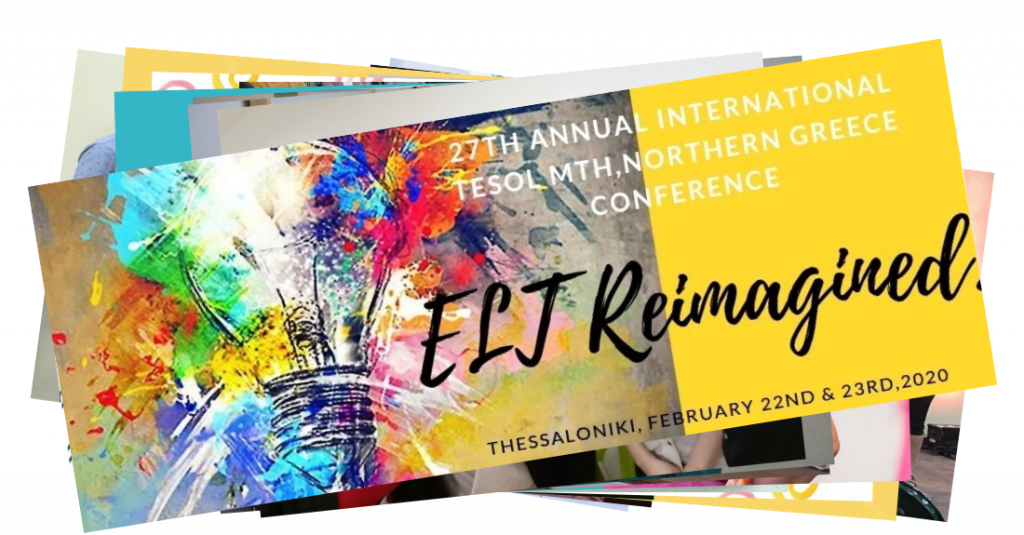
8. You can also add a slide show to your portfolio. I removed my slide show recently and added another stack, but you have many other options under the media button.
9. When you add your experience or education, make sure to separate your text to look visually appealing. Do not forget to use a format – this is a digital CV, and it has to look presentable.
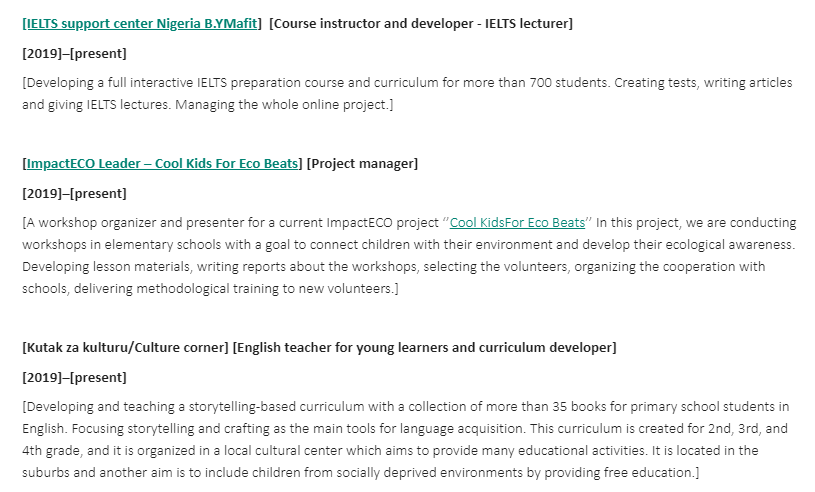
10. You can insert content from your computer, or you can search for content directly from Sway.
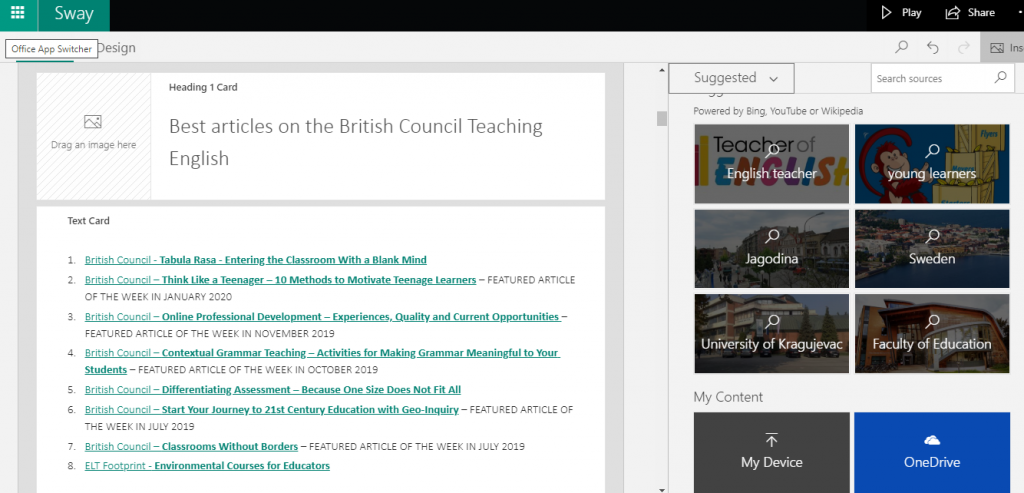
11. Finally, you can also see how many views has your Sway had, which is another great option – basic analytics. You can also share a visual link, embed it, or even invite people to edit it. This is a great option if you want to create a quick mini webpage with your students.

Here is my digital portfolio in Sway – scroll through it! Open in a new tab to see the portfolio as a full page.
What do you think about using a digital teacher portfolio or Sway? Is Sway easy enough to manipulate? How would you use Sway in your class? Please write in the comments or via the contact page. I would love to hear your opinion!
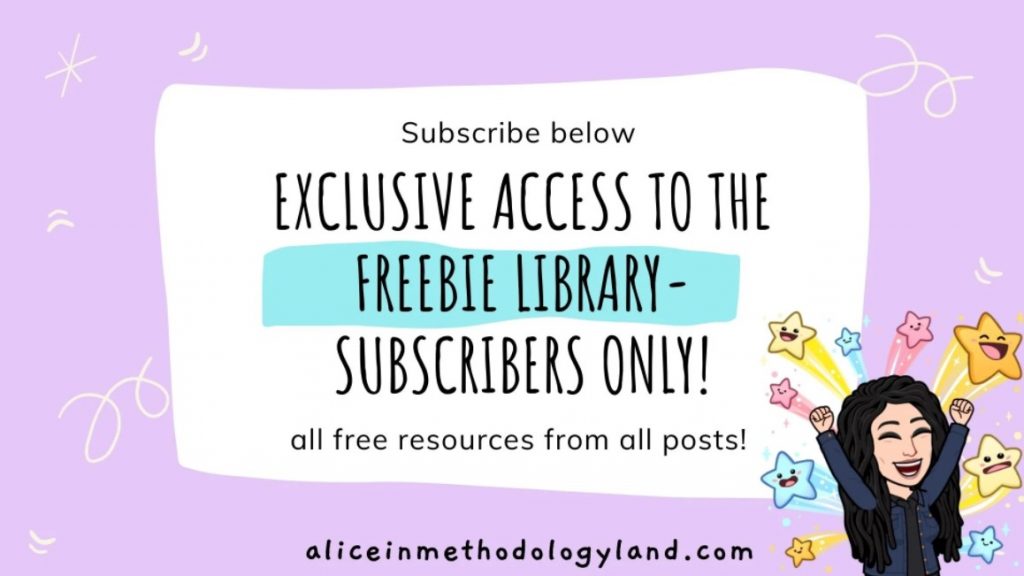
Click here to explore my store where 99% of materials are forever free!
All the materials except lesson plans and 30+ page interactive activity books will be free FOREVER! Why? Because sharing is caring, and 2020 hasn’t been kind to all of us. Please consider donating so I can keep making FREE materials for everyone and keep my website open for all of you.
Don’t forget to leave a review when you download materials! It’s just a minute of your time, and it means a lot to me.
P.S. The store and the freebie library are not the same thing – the freebie library has some extra materials like conference presentations and webinar recordings which are not available in the store ✨
The subscription link for the store is below my bio in every post. ?