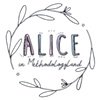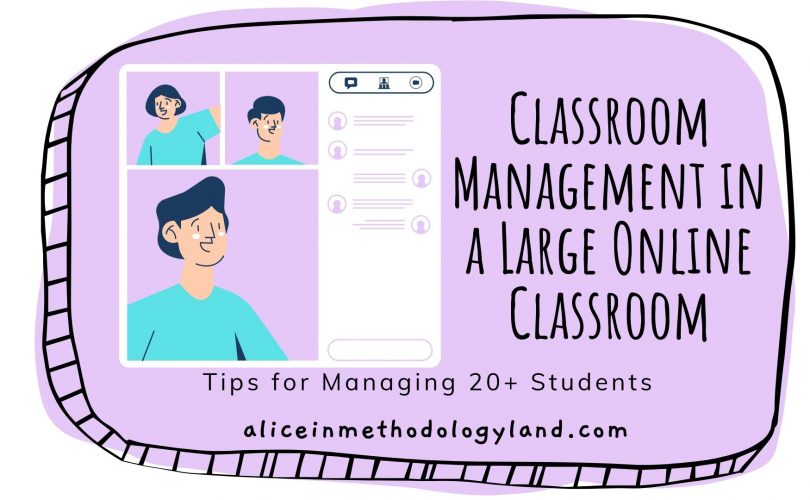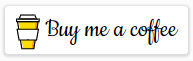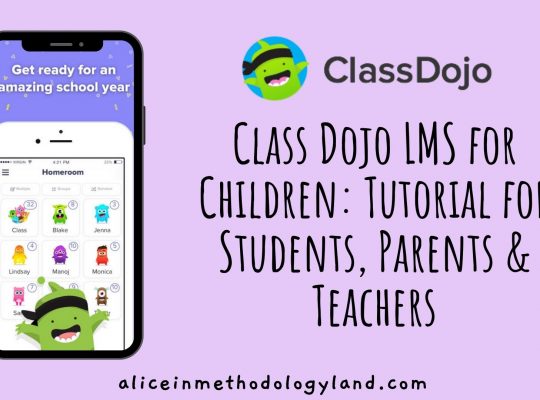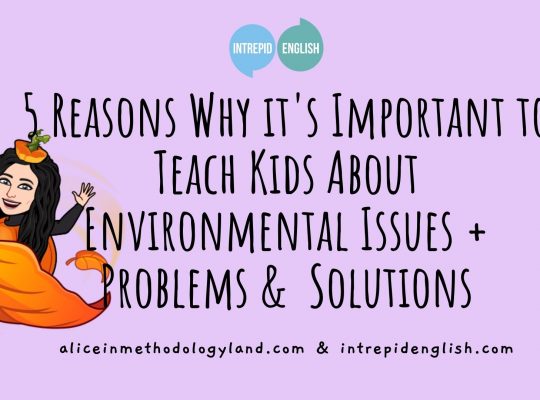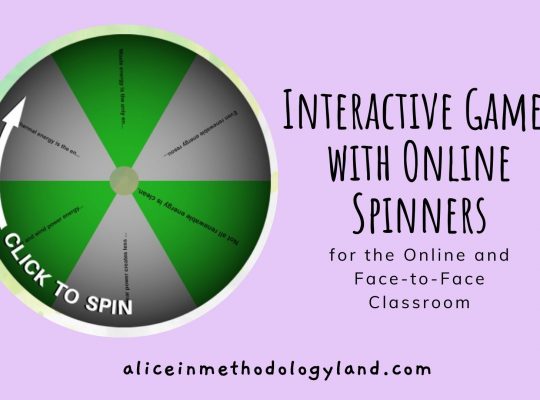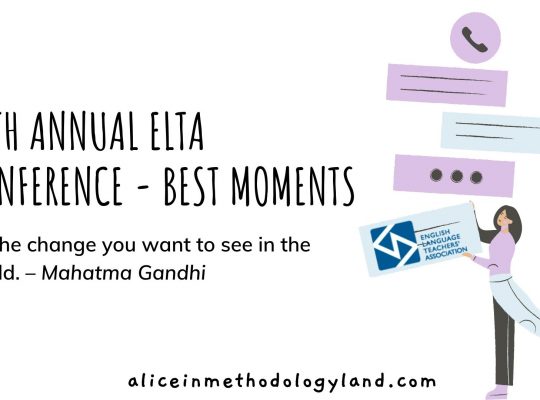Classroom management in large online classrooms does sound scary and impossible, right? The truth is, it doesn’t have to be that way at all. Having 50 students in a brick-and-mortar classroom is terrifying, but what happens when you have 50 students in an online, virtual classroom? These classroom management tips can be used in any 20+ student classroom, but I currently have around 50 people present in every class.
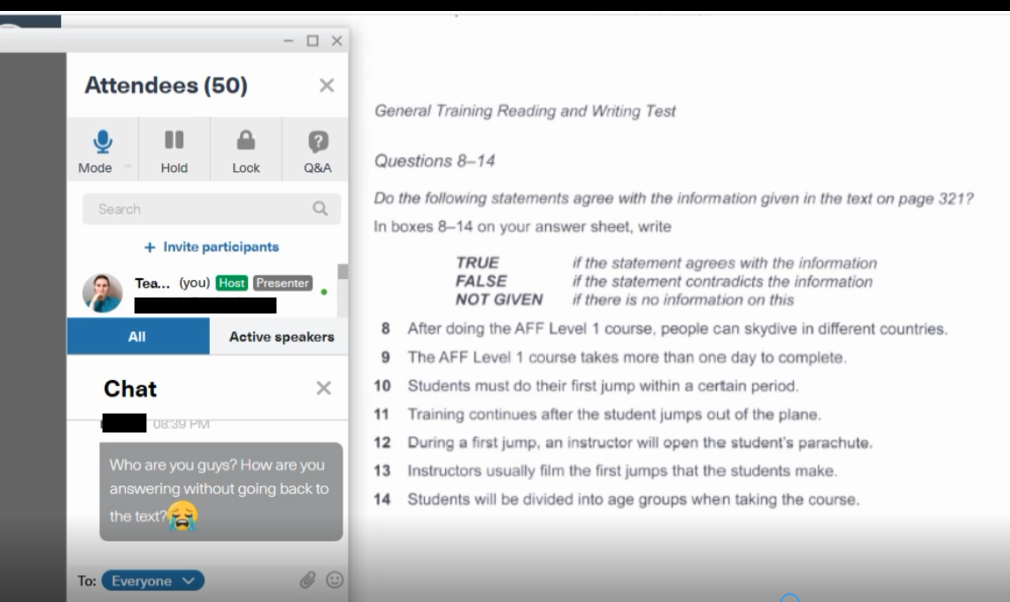
You organized your online course and your classroom, and now what?
Steps for classroom management in your large online classroom
- Don’t panic;
- Create video tutorials on your course/steps/how to use the app;
- Send a reminder 1 hour before the lesson that the lesson will start;
- Offer rewards in the form of digital badges and letter of recommendations;
- Find classroom moderators among your students and rotate them;
- Do an audio/video check as soon as you join the lesson;
- Wait no more than 5 minutes in the beginning;
- Leave 10 minutes in the end for Q & A;
- Motivate students to respond to each others’ questions, especially if those questions are technical or if you already repeated this multiple times;
- Use the screen sharing option and interactive presentations & tasks to engage them.
- Voilà! You survived the lesson!
Let’s manage that large online classroom!
Don’t panic
The first step is probably the hardest, so try not to panic. You are an educator, and you can have a large online lesson just as you have a lesson in the brick-and-mortar classroom.
Create video tutorials on your course/steps/how to use the life lesson app
Record your screen with any app you want – search for screen recording apps in Google. I use Bandicam, which is definitely the best screen recording tool, but I also have the paid version of the program. Click on the link to test out the free version. Explain how to use and install the app in less than 2 minutes and give clear instructions. You can also do a mute tutorial – teenagers and adults will have no problem understanding it.
Here is a tutorial for my students on how to join our platform with my instructions:
Here is a ‘mute’ tutorial that only shows the steps visually. This tutorial is for the live lesson app installation.
Send a reminder 1 hour before the lesson start
You may ask why? This is a must because plenty of students forget to join. In addition, they are spending a lot of time on their phones, so they will definitely see the email.
Use MailerLite, add your students to the service (it’s free for a low number of emails), use a template, and send out the invite. Simple as that. Here is an example – an email I sent to my IELTS students 2 days ago. Always include video tutorials for joining in the email, as well as the topic of the lesson. CLICK HERE TO OPEN THE LIVE EMAIL LINK.
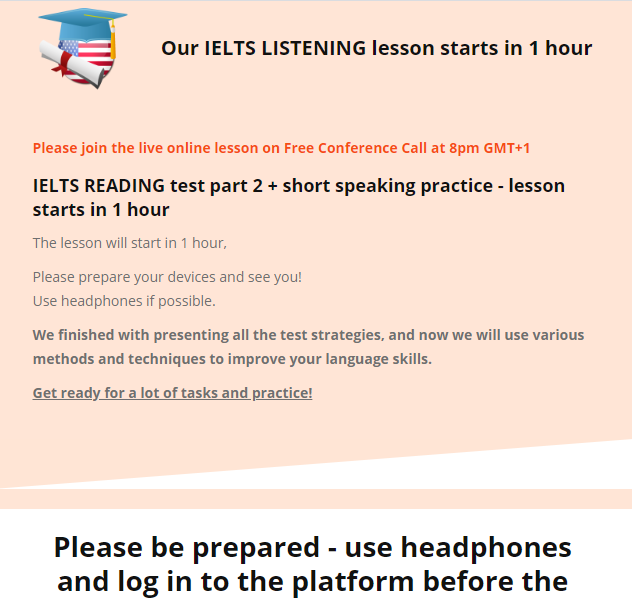
Offer rewards in the form of digital badges and letter of recommendations
Every student who completes more than 30 lessons gets a digital badge they can put in their CV. My IELTS students are adults and adolescents, so they appreciate this offer. It will do wonders with children too. We also have the lesson summary project where I publish their lesson summaries, so students who do not have the time to watch the recording can read an article.
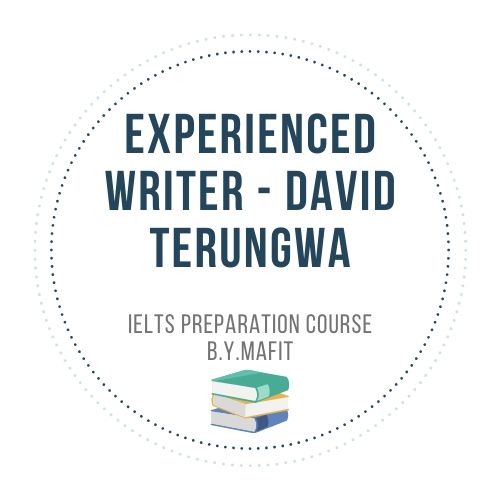
You can create a badge for free on Accredible and design it in minutes.

Find classroom moderators among your students and rotate them
When there are 50 students in your online class, the chances are that you will have 50 questions. There are always students who know more than others, especially technical ones, so let them be lesson moderators and answer to basic things you are forced to repeat every lesson. Rotate the moderators so that more people get a chance to help. This way, you will not be interrupted constantly, and you will promote their 21st-century skills.
Do an audio/video check as soon as you join the lesson
Ask students if they can hear you/see your screen as soon as you enter. This way, you will eliminate the possibility of technical problems, and you will know that all the possible problems are happening on the student side. Let the student moderators help other students.
Wait no more than 5 minutes in the beginning
Your students need to understand that even an online classroom is a classroom, and they need to be on time. Therefore, do not do follow-ups for students who join later. Instead, let other students do it in the chatbox and promote their writing skills.
Leave 10 minutes in the end for Q & A
Suppose you start answering all of the questions your students post during the lesson, the whole lesson with turn into a Q & A session. Please try to bear in mind – teaching online is a classroom – exactly like your offline classroom. So the students cannot interrupt and ask questions all the time, right?
Motivate students to respond to each others’ questions, especially if those questions are technical or if you already repeated this multiple times
This one is pretty self-explanatory. There is nothing more I can say – every teacher understands the frustration. Always ask other students to explain, repeat, and do a follow-up. Here is a screenshot where other students help one student turn off the camera. Most students use their phones and wi-fi so that the connection can get really bad with so many students present.
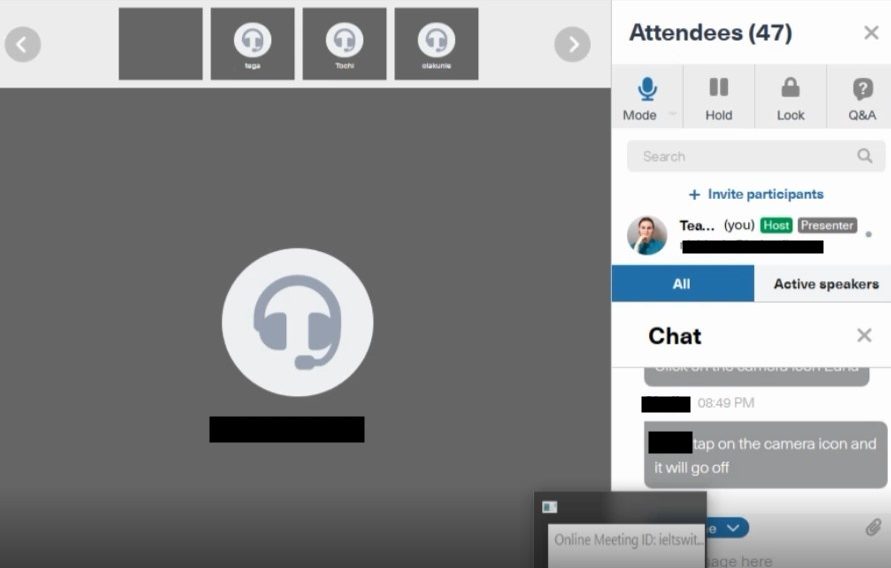
Use the screen sharing option and interactive presentations & tasks to engage them
The only two things you need here are Canva, Genial.ly, or PowerPoint templates. You will definitely need to use some pdfs and presentations in your life lessons. Here are my favorite template websites:
Slide Carnival – PowerPoint templates
Slides Mania – PowerPoint templates
Canva – A free, online designing tool which offers a lot of fonts, cliparts, and templates
Geniall.y – The most intearactive presentation tool ever with hundeds on templates – gamifying, options, board games, esape rooms, plans, infographics, and so on.
To finish off, here is one of my presentations I created in Genial.ly for a professional development workshop, just so that you have a feeling of how interactive your presentation can be.
Voilà! You succeded in the online classroom management!
Congratulations! It may seem hard initially, but if you are a teacher, you will find a way to transform your classroom quickly. A classroom is a classroom, no matter where it is located.
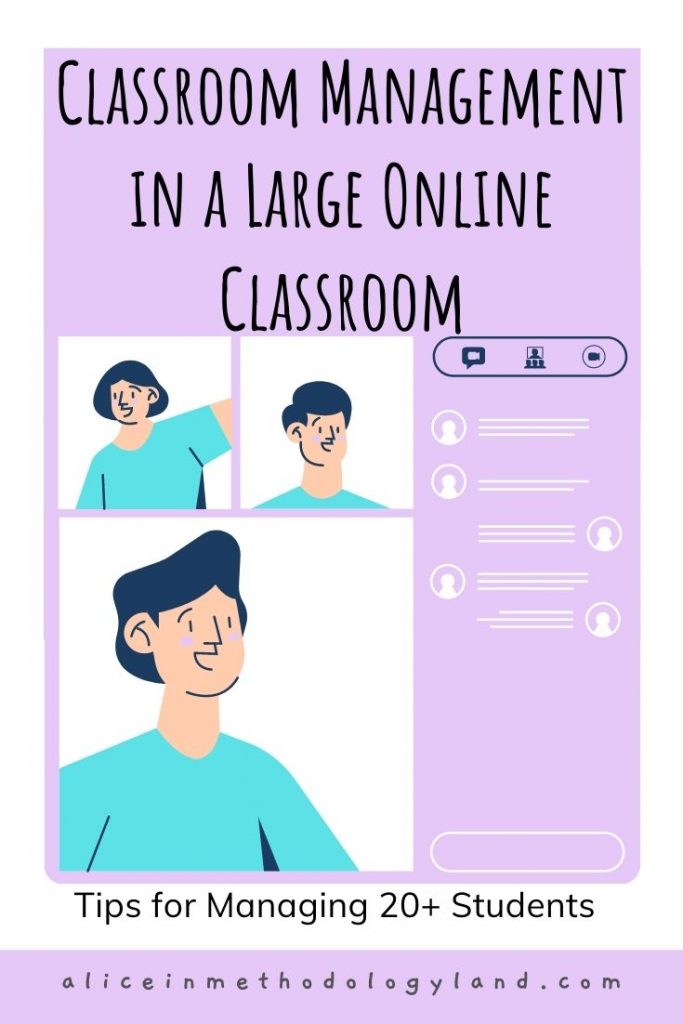
If you want to have some more ideas on organizing your own online classroom, read these posts.
- What is a WebQuest?- An Example + STEPS for the Granny Cloud created in Genial.ly
- Teaching Large Student Groups Online – 10 Steps & Apps – A Complete Guide: Teenage and Adult Learners
If you are interested in finding students online and teaching them individually, read these posts.
- How to Successfully Conduct the First Lesson With Your New Online Student
- Online English Teacher 101 – Steps for the First Lesson With a New Students
How have you organized your large online classroom? What advice do you have when it comes to online classroom management? Share it in the comments. I would love to hear your opinion!
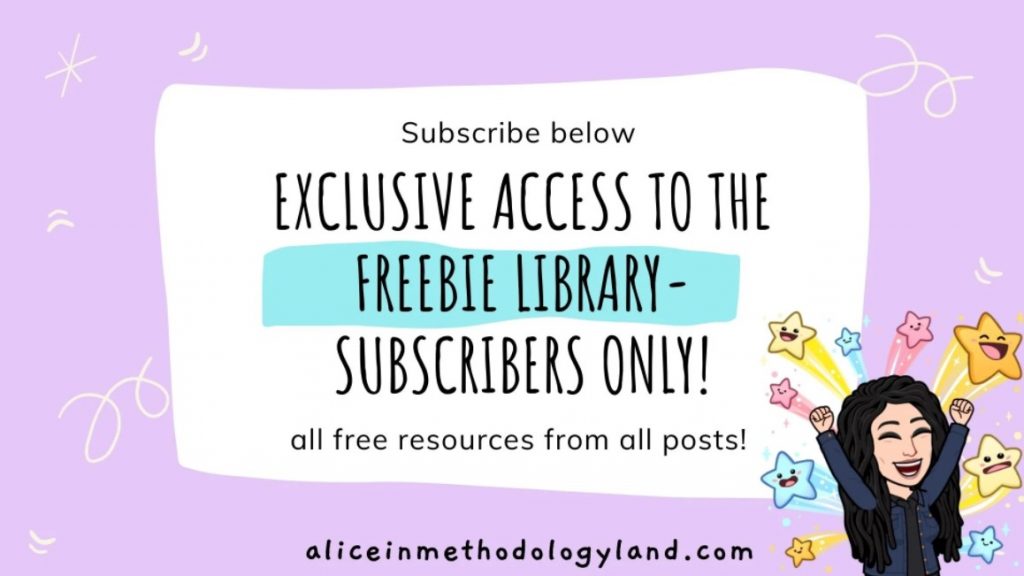
Click here to explore my store where 99% of materials are forever free!
All the materials except lesson plans and 30+ page interactive activity books will be free FOREVER! Why? Because sharing is caring, and 2020 hasn’t been kind to all of us. Please consider donating so I can keep making FREE materials for everyone and keep my website open for all of you.
Don’t forget to leave a review when you download materials! It’s just a minute of your time, and it means a lot to me.
P.S. The store and the freebie library are not the same thing – the freebie library has some extra materials like conference presentations and webinar recordings which are not available in the store ✨
The subscription link for the store is below my bio in every post. ?