Hello, my dear colleagues! I am currently working on research connected to teachers’ digital competencies in Serbia, and as a final result, I planned 4 webinar-based trainings. This webinar will introduce a tutorial on Canva and Genial.ly, along with successful activity examples.

The first training was titled Distance Learning in 10 Steps. After the first webinar, which was lecture-based, a survey was sent to all participants to distinguish their learning gaps in using technology in education. The survey used The Cambridge English Digital Framework for Language Teachers scale to determine their digital competencies. The scale was adapted to be used by all educators, not just language teachers.
The teachers’ competencies were measured in the following aspects of the digital competencies framework:
- Digital teacher;
- Digital classroom;
- Lesson preparation/activities using digital tools;
- Conducting a lesson by using digital tools;
- Evaluating the learning process by using digital tools.
As a result, I have developed webinar-based workshops based on the learning gaps of the educators who filled the survey. Read the reflection of webinar number 1 by clicking on Distance Learning Webinar (ELTA Serbia) reflection: Učenje na daljinu – refleksija vebinara. For more details, read the article in the ELTA newsletter (pages 40-47).
Webinar content
The second webinar was focused on content creation tools and live lesson interactivity.
- Types of interactivity;
- Grouping in live online lessons;
- Various activities;
- Digital aesthetics;
- Canva basic tutorial;
- Genial.ly basic tutorial;
- Canva and Genial.ly activity examples.
Types of interactivity
The interactivity in an online lesson does not come from materials which pop out from the screen and clickable tasks but from the combination of proper material design, online live activities & out-of-the-screen activities, and props.
Canva and Genial.ly activity examples during the online lesson
Classroom rituals develop a sense of routine and establish a connection between the child and the preschool. They also develop the teacher-child relationship, children’s emotional intelligence, and prepare children for enrolling in elementary school.
Preschool – Daily and Weekly Rituals And Activities In Our Classroom
Using teaching props to represent the interactivity outside of the screen, we quickly demonstrated how to use a daily calendar to start your lesson. A daily calendar ritual is used to review dates, numbers, weather, day of the week, and seasons. These concepts are sometimes tough for the children to learn, so it takes a lot of word recycling and reviewing daily.
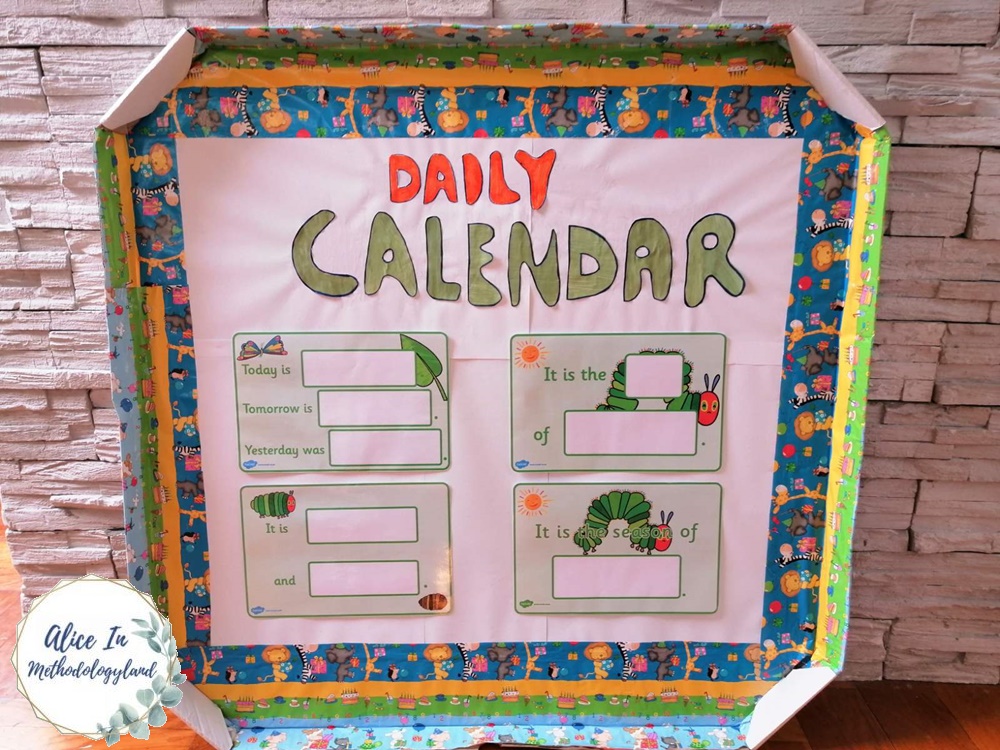
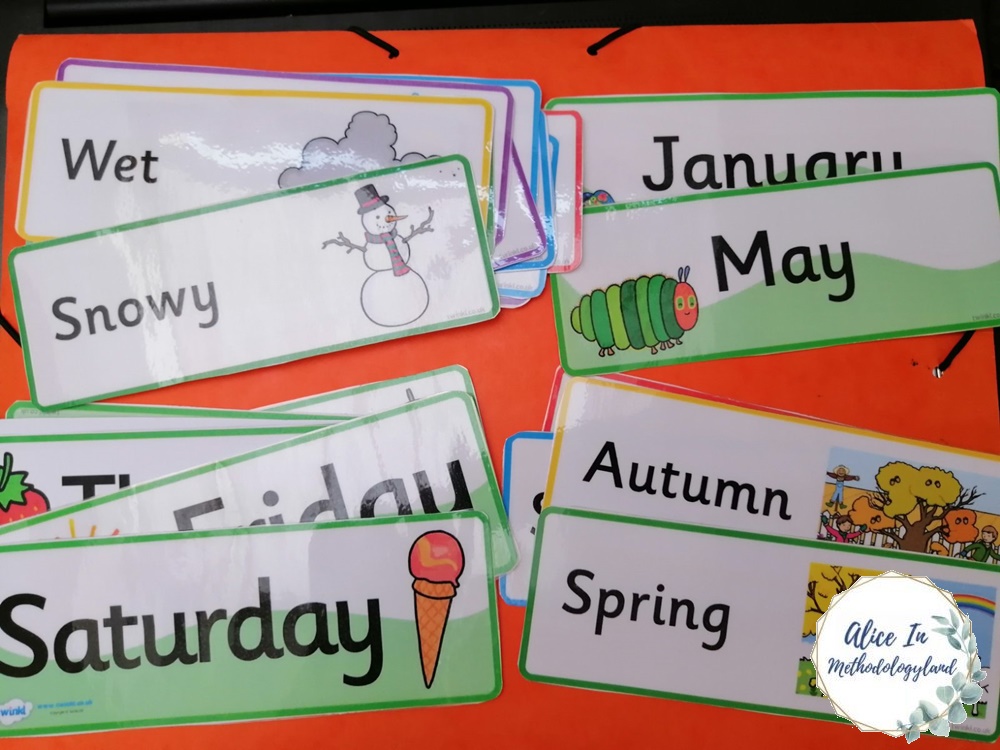
Interactive live lesson (Canva or Genial.ly) activities
Ice-breakers
- A/V check – Audio & video check at the beginning of the lesson;
- Classroom scavenger hunt;
- A survival game with the lesson topic;
- Something’s not right – giving the students a text with wrong information they have to find and correct;
- #IamGreat – Use a hashtag and write something nice about yourself on the board. Ask students to do the same! It will boost their self-esteem!;
- Anonymous poll on Mentimeter or Edmodo via the Wellness check option so that the students can say how do they feel;
- Asking the students what they did before the lesson and how do they feel today via an interactive wheel of names https://wheelofnames.com/2xq-n87;
Activities during the lesson
- Printed flashcards to show during the lesson to share instructions to the students;
- Think, pair, share – students are thinking about a topic, then pairing up, and then discussing;
- Scanning of QR codes;
- Think aloud pair problem – Thinking aloud in pairs about a problem;
- Role-play connected to the topic os the lesson;
- Group research.
Team matrix
Team matrix Time on task: 10 to 20 minutes; Group size: 2 When new concepts have been introduced that are quite similar to one another, a team matrix can help parse the most salient features of each concept while differentiating between each. Present pairs of students with a list of characteristics that may or may not be shared between concepts and have the students determine which characteristics belong to each (or both) concept(s). Discuss answers with the entire class afterward to check comprehension.
Affinity grouping
Affinity grouping Time on task: 30 to 45 minutes; Group size: 3 to 5 Students individually write down ideas on a piece of paper and then in a group attempt to classify them while discussing why certain items deserve to be categorized together. This activity helps ensure students are on the same page before embarking on a more complicated in-class activity.
Fishbowl discussion
A small group of students sit in a circle and engage in a peer-mediated discussion (with instructor intervention if necessary). The remaining students sit in a larger circle and watch the discussion, taking notes and critiquing the content and logic of the discussion. The outer circle can then discuss the interaction, provide additional insight into the topic, and provide constructive feedback.
Follow-up activities
- Making review flashcards on Quizlet and sharing them on Edmodo so that everyone can sue them;
- Sequencing of the concepts;
- Making an infographic on Genial.ly;
- Peer-assessment;
- Sharing content in an Edmodo group or via a Padlet board.
Round robin
Small groups of students engage in rudimentary brainstorming. First, each person has the opportunity to say one word or phrase surrounding a central concept or topic. After that individual has contributed, the next person has the opportunity to add a word or phrase to the list. The activity concludes after all members have participated at least once. Finally, each group can list four-to-six thoughts to summarize the topic before proceeding to more in-depth activities.
Digital aesthetics: How to design good-quality activities in Canva and Genial.ly
I noticed many exquisite materials among Serbian teachers in various Facebook groups, but all of them have some flaws in the design.
We had a short digital aesthetics practice where the participants had to decide which photo is the best and why.
Some guidelines for proper design were:
- The images must not have gray/white boxes in the background;
- The images must not have watermarks;
- If you are sharing the materials publicly, the image has to be royalty-free, and it cannot be copyrighted.
- The picture must be no older than 2010 in order not to be outdated.
The participants guessed quickly and were able to explain why is picture three the best with ease.
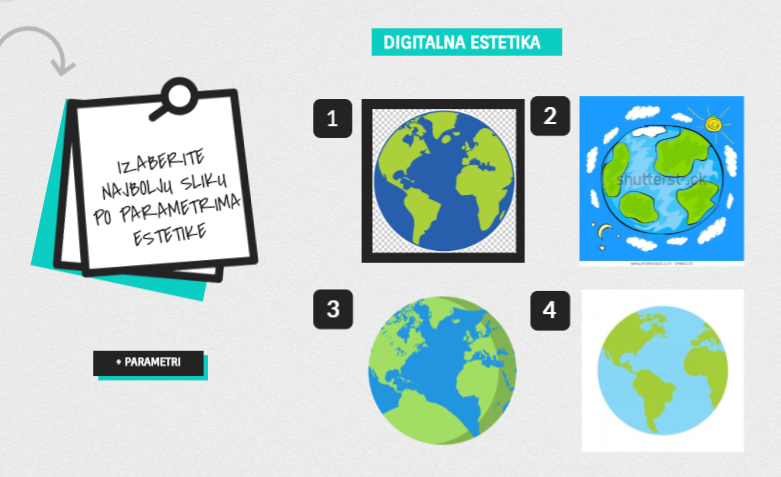
Webinar steps and Canva and Genial.ly activity examples
- The first step was the application for participating in the webinar via Google Forms. We set the limit to 100 participants because of the Zoom limitations.
- After that, the participants had to read the newsletter with the joining information, which shared tutorials on how to install Zoom and make accounts on Canva & Genial.ly.
- Make an account on Canva & Genial.ly before the webinar. – How to make an account on Canva tutorial in Serbian + how to make an account on Genial.ly tutorial in Serbian.
- The participants then joined the webinar and participated in live discussions. We sent a link on how to join a Zoom meeting via link tutorial in Serbian.
- Part one of the live webinar consisted of sharing ideas for different kinds of interactive activities such as Ice-breakers, activities during the class, and activities for assessment and follow-up.
- Group think pair, share activity in Zoom – 5 participants in a breakout room were sharing ideas on how to make an online lesson interactive.
- The participants had a special Think, pair, share group in the Edmodo training classroom + a short video which explains Think, pair, share in English, in case someone didn’t understand.
- They had to select one participant which will summarize the activities in the Think, pair, share group on Edmodo after the training.
The second part of the training…
- In the app demonstration part, they had to watch the live Canva tutorial, follow the steps, and upload the test file on the pinned post in the designated Canva group on Edmodo. They also had a full Canva tutorial in Serbian to watch after the webinar in case of technical issues. We posted Canva worksheets examples posted in the group.
- While they watched the Genial.ly tutorial, they had to follow the steps, and upload the test file on the pinned post in the designated Canva group on Edmodo. They also had a full Genial.ly tutorial in Serbian to watch after the webinar in case of technical issues.
- Tasks after the webinar included making one Canva worksheet & one Genial.ly presentation they will use in your classroom. They had put it directly on the walls of the Canva & Genial.ly groups and add workplace and teaching context, subject and grade, and how will they use and grade the filled worksheet.
- After that, the final task was to start a peer-review of the materials in the group. The task was to comment on at least 2 posts following the rubric: functionality, design, clarity of instruction.
The only way for the students to talk in webinars is to separate them into the breakout rooms on Zoom. In the breakout rooms on Zoom, the children can talk to each other in small groups, they will not hear the other groups, and you can switch from group to group.
Webinar-Based Group Lessons for Children Aged 8-10: Recordings, Methods & Reflection
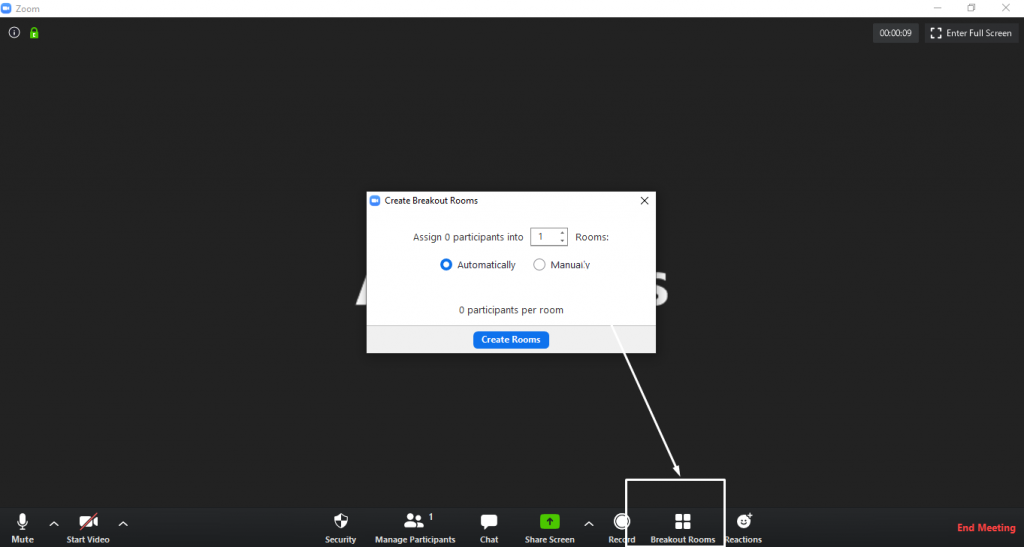
The webinar participants were separated into groups of 5 or 6 on Zoom, and they were unmuted. They had a task to introduce and share ideas of effective activities they conducted in their classroom. The participants liked this activity and wanted to chat more, but our time was limited.
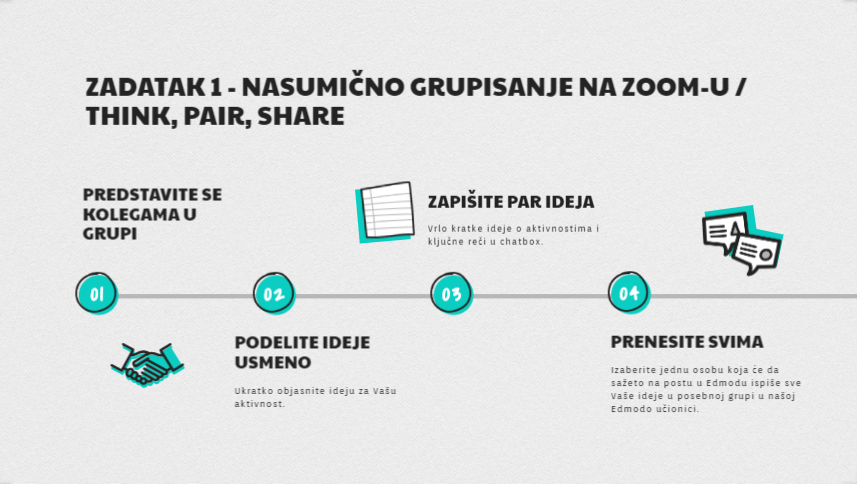
Genial.ly task on Edmodo
During the webinar, we had a guest from Genial.ly, Conchi, who chatted with us a bit about the free features of Genial.ly.
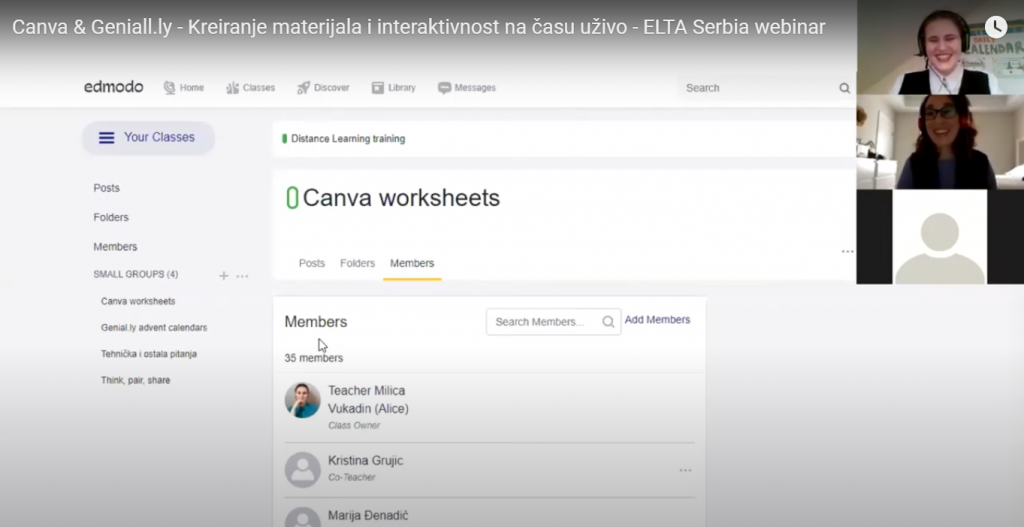
To demonstrate the basic features of Genial.ly, I used a template of an Advent calendar and edited it. Here is the example of my fully finished advent calendar:
After following the tutorial, the participants had a task to complete after the webinar. The tasks required that they make their advent calendar or anything else they wanted in the form of a calendar. Then, they had to post it in the designated Genial.ly training group on Edmodo, along with their teaching context, and write short feedback on other participants’ work.
They had to give feedback on other participants’ creations and their activity examples designed in Canva and/or Genial.ly based on functionality, design & clarity of instructions.

Canva task on Edmodo
To demonstrate the basic features of Canva, I used a template of a presentation and edited it, along with demonstrating how to make an easy video in Canva.
After following the tutorial, the participants had a task to complete after the webinar. The tasks required that they make their worksheets. Then, they had to post it in the designated Canva training group on Edmodo and their teaching context and write short feedback on other participants’ work.
They had to give feedback on other participants’ creations based on functionality, design & clarity of instructions.
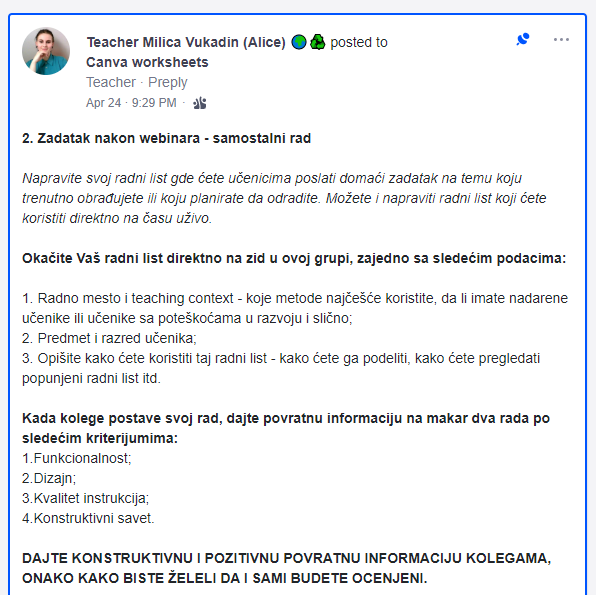
The cooperation after the webinar
The participants remained active after the webinar, and we are continuing our communication in the Edmodo training group.
Webinar presentation
Webinar recording
How I became EDMODO certified trainer?
 While conducting these webinars, I participated in another training to become an Edmodo Certified Trainer, which I did in the end! :)
While conducting these webinars, I participated in another training to become an Edmodo Certified Trainer, which I did in the end! :)
You can see how are our training groups and tasks organized in Edmodo and how I used Edmodo in the video below. The goal of using an LMS platform during the training is to collect all the resources made during the webinar-based workshops and offer support to all participants even after the training is over.
Canva and Genial.ly tutorials + activity examples in Serbian – Tutorijali na srpskom
Genial.ly tutorial
Canva tutorial
To conclude & a short feedback
The webinar went well, but we stayed longer to give more detailed explanations. The webinar was meant for educators with an intermediate knowledge of using technologies in education. Still, we had many educators who are just starting to use EdTech, which was a bit of a problem, but we managed in the end. ?
Featuring the webinar moderator
Like any project, hosting webinars with many educators would not be possible without the webinar moderator, which is, in this case, Kristina Grujić, a senior software engineer who was in charge of solving technical issues the participants had and assisting in the webinar.
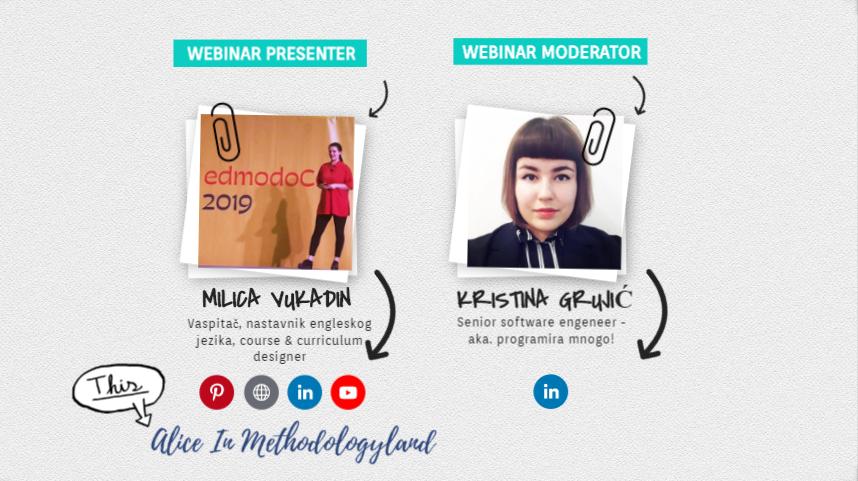
How do you make your online lessons interactive? What are your favorite content creation tools for both online and offline lessons? What are your successful Canva or Genial.ly activity examples? Write in the comments. I would love to hear your opinion and see examples of your activities!
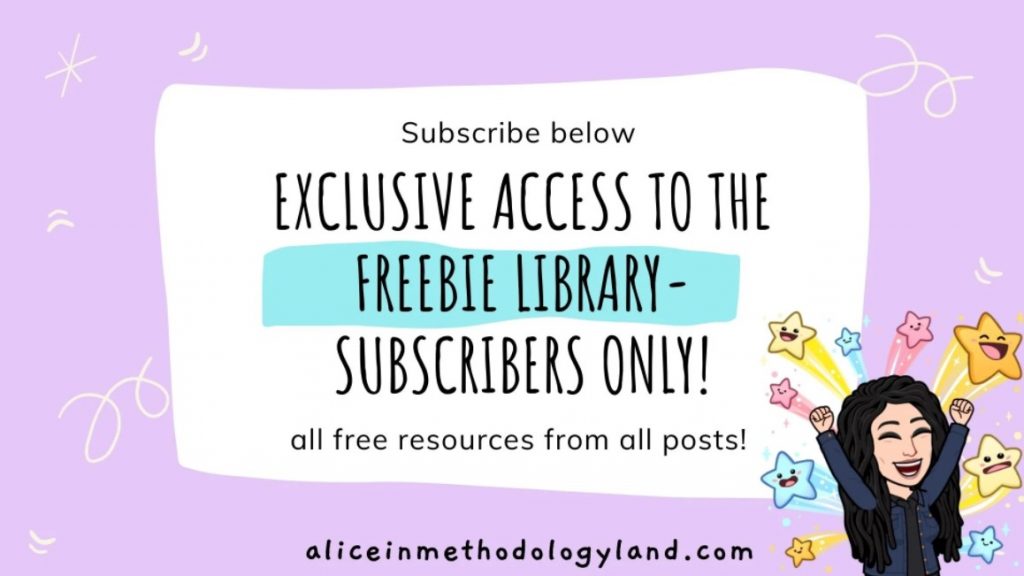
Click here to explore my store where 99% of materials are forever free!
All the materials except lesson plans and 30+ page interactive activity books will be free FOREVER! Why? Because sharing is caring, and 2020 hasn’t been kind to all of us. Please consider donating so I can keep making FREE materials for everyone and keep my website open for all of you.
Don’t forget to leave a review when you download materials! It’s just a minute of your time, and it means a lot to me.
P.S. The store and the freebie library are not the same thing – the freebie library has some extra materials like conference presentations and webinar recordings which are not available in the store ✨
The subscription link for the store is below my bio in every post. ?

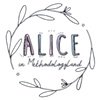
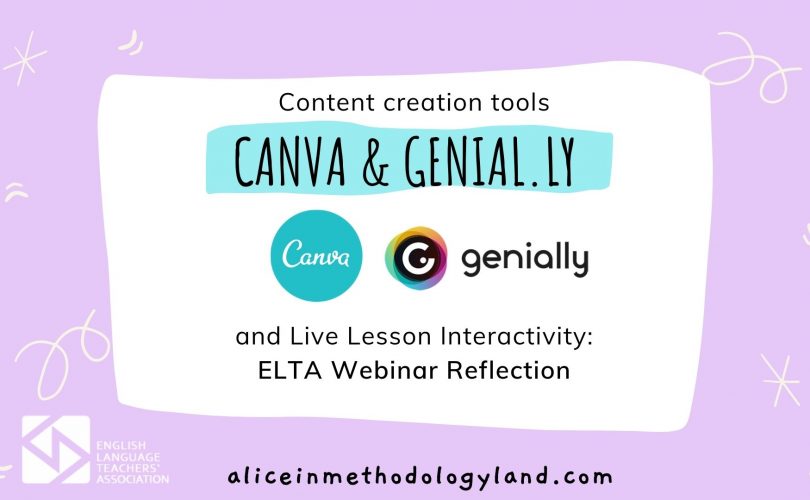
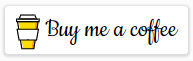
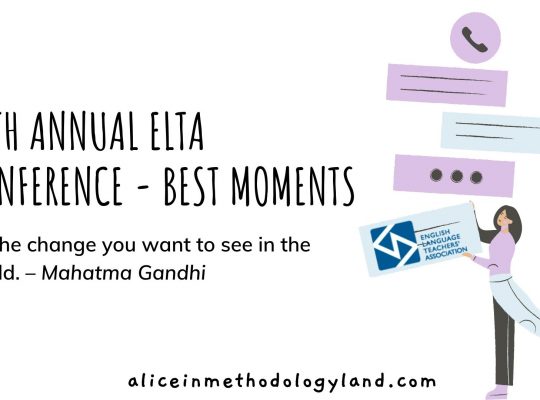
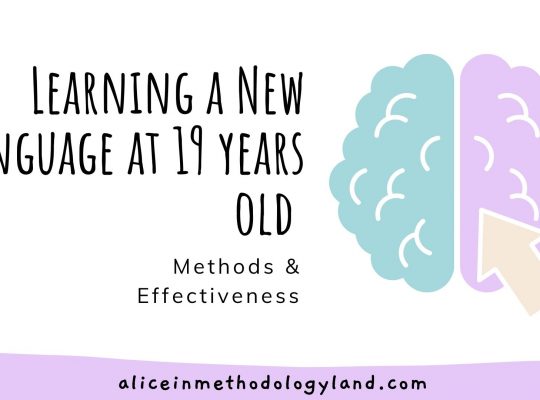
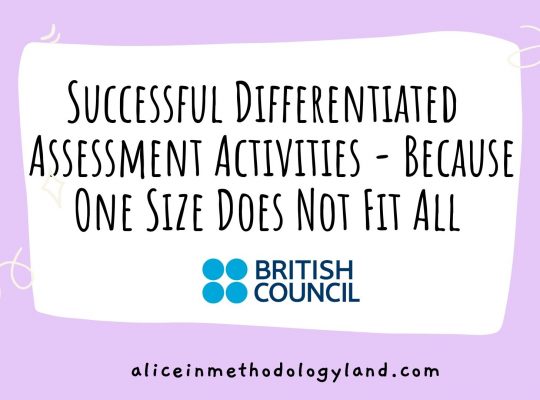
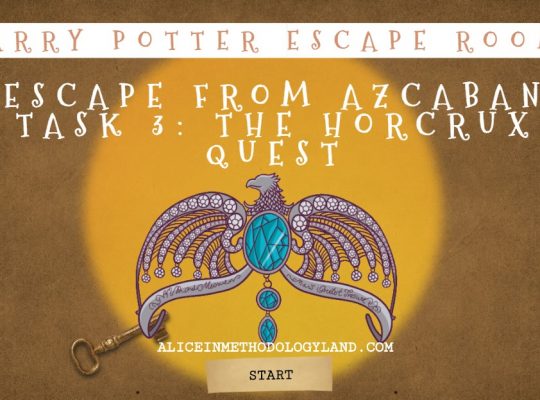
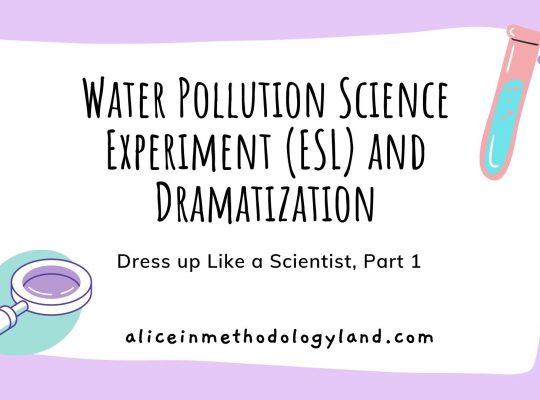
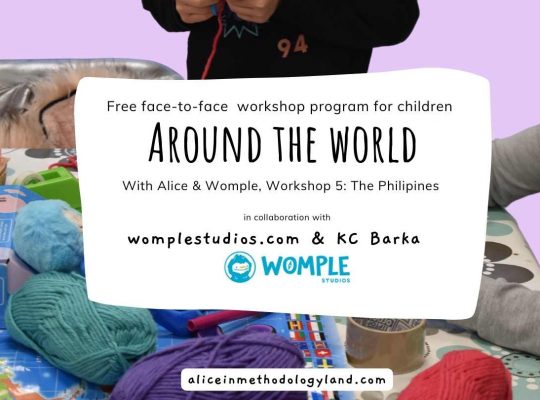
[…] detaljan članak, kliknite na ovaj link gde su prikazani primeri aktivnosti i sveobuhvatna uputstva u vezi […]
[…] As a result, I have developed webinar-based workshops based on the learning gaps of the educators who filled the survey. Read the reflection of webinar number 1 by clicking on Distance Learning Webinar (ELTA Serbia) reflection: Učenje na daljinu – refleksija vebinara. For more details, read the article in the ELTA newsletter (pages 40-47). The reflection of the second webinar can be found on this link and it is titled Content Creation tools – Canva & Genial.ly […]
[…] Canva and Genial.ly: Content creation tools and live lesson interactivity; […]